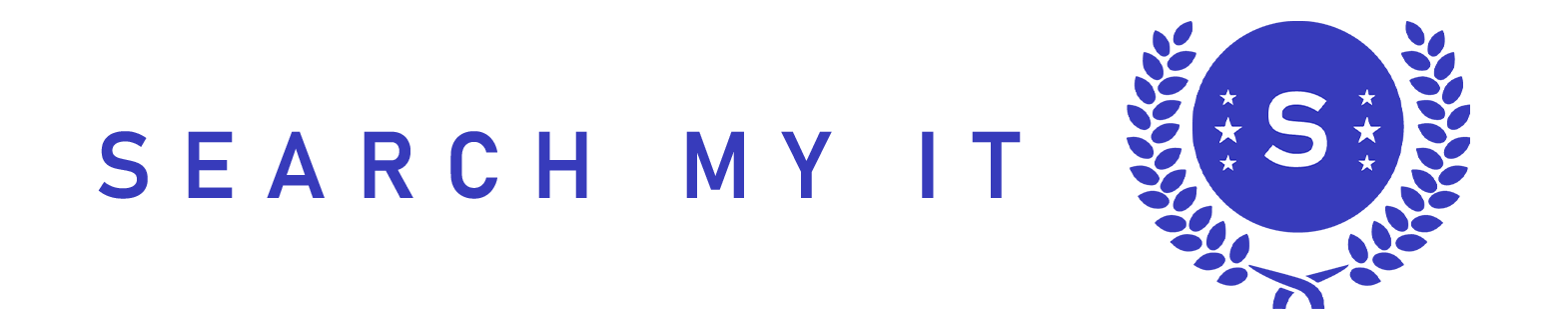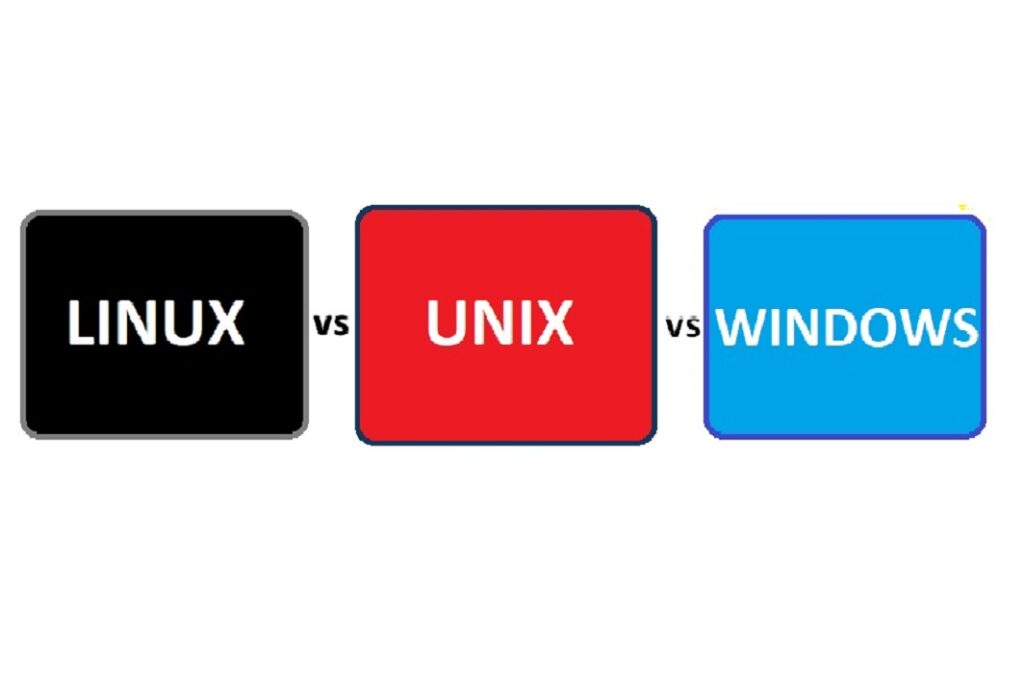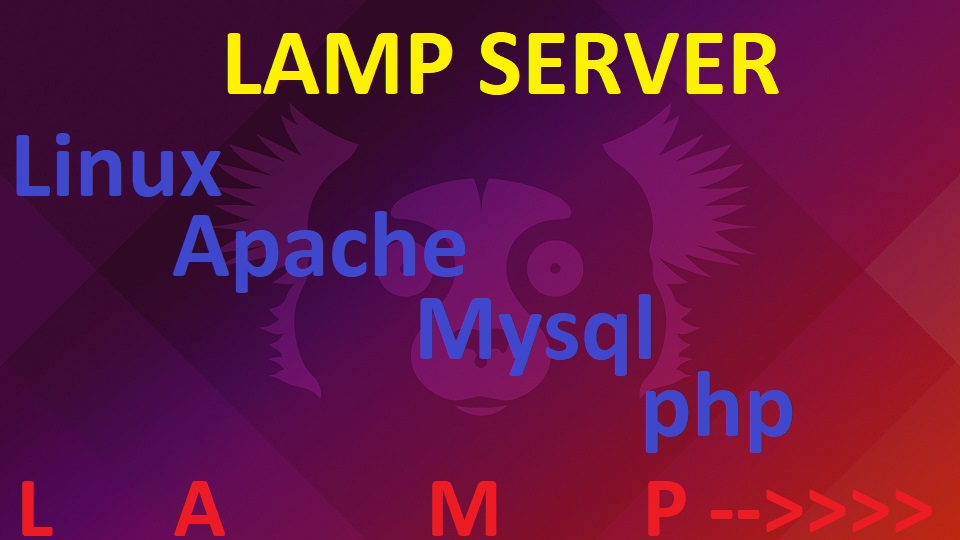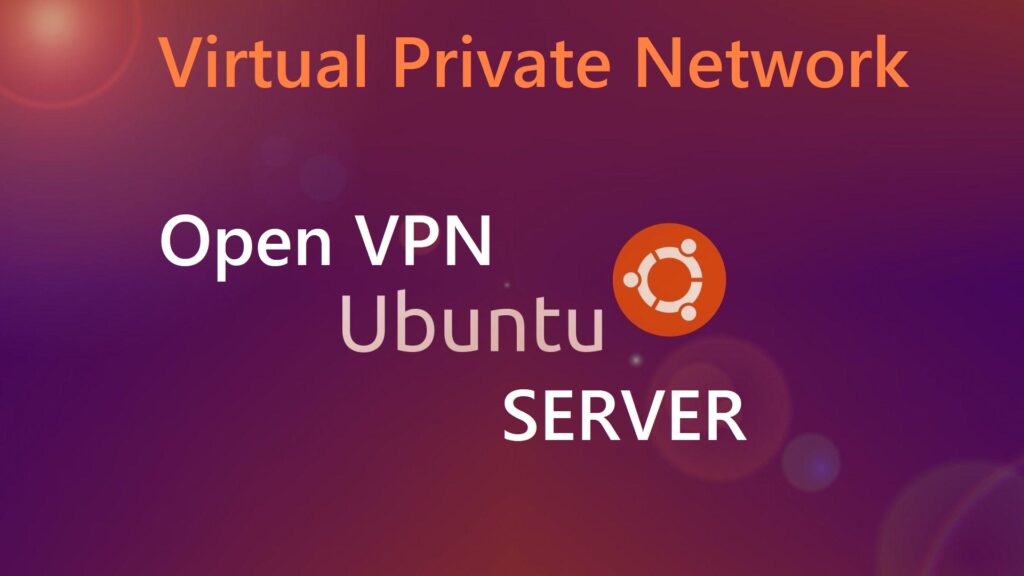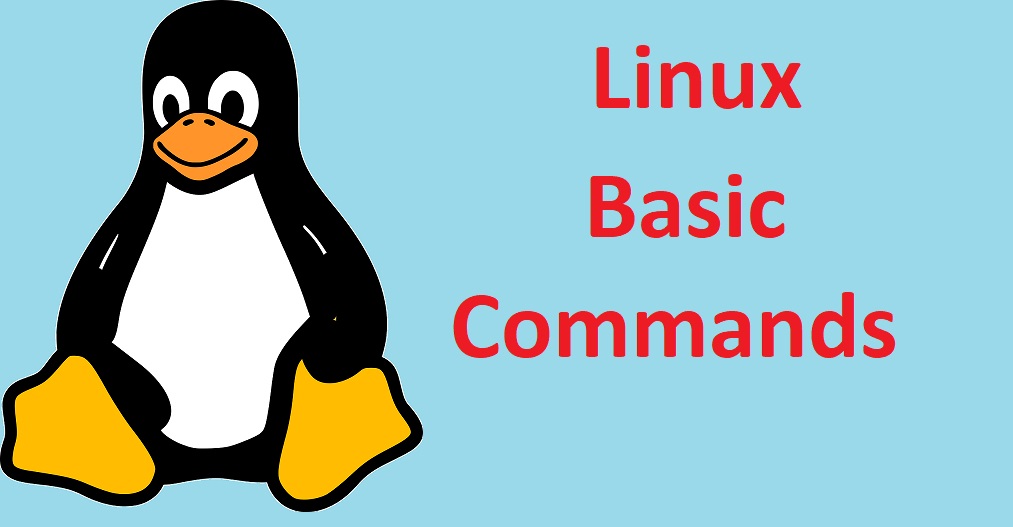
Introduction
Linux, an open-source operating system, is widely used in the world of technology, from servers and supercomputers to embedded systems and personal computers. Understanding the basics of Linux commands is essential for anyone looking to navigate this powerful and versatile OS. In this article, we’ll introduce you to some fundamental Linux commands that every beginner should know.
- ls – List Files and Directories
The ls command is your starting point for exploring the contents of a directory. By simply typing ls and hitting Enter, you can view all the files and subdirectories in your current location. Adding options like -l (long format) or -a (show hidden files) can provide more details or unmask hidden files.
ls
ls -l
ls -a
- cd – Change Directory
Use the cd command to navigate through directories. For instance, if you want to enter a folder named “documents,” type cd documents. If you ever want to go back to the previous directory, cd .. will do the trick.
cd documents
cd ..
- pwd – Print Working Directory
To find out where you currently are in the directory structure, use the pwd command. It will display the full path of your present working directory.
pwd
pwd
- mkdir - Make Directory
Creating directories is a common task in Linux. The mkdir command allows you to make a new directory with a specified name.
mkdir new_directory
- touch – Create Empty Files
Need an empty file? Use touch to create one with a specific name.
touch smit_file.txt
- rm – Remove Files and Directories
To delete files and directories, use the rm command. Be cautious because it's permanent. Adding the -r option lets you remove directories and their contents.
rm file.txt
rm -r my_directory
- cp - Copy Files and Directories
Copying files and directories is straightforward with the cp command. Specify the source file/directory and the destination.
cp source_file.txt destination/
cp -r source_directory/ destination/
- mv - Move or Rename Files and Directories
Use mv to both move and rename files or directories. Specify the source and destination locations.
mv old_file.txt new_file.txt
mv file.txt new_directory/
mv old_file.txt new_file.txt mv file.txt new_directory/
- cat – Display File Content
For viewing the content of a text file, use the cat command. It can also be used to concatenate and display multiple files.
cat file.txt
- man – Access the Manual Pages
When in doubt about a command or its options, you can access detailed documentation using the man command. For example, man ls will display information about the ls command.
man ls
Conclusion
These are just a few of the basic Linux commands you'll encounter as a beginner. Learning these commands is a stepping stone to becoming proficient in using Linux. Practice and exploration will help you gain confidence in your Linux journey. So, start experimenting, and don't be afraid to explore this versatile and powerful operating system.